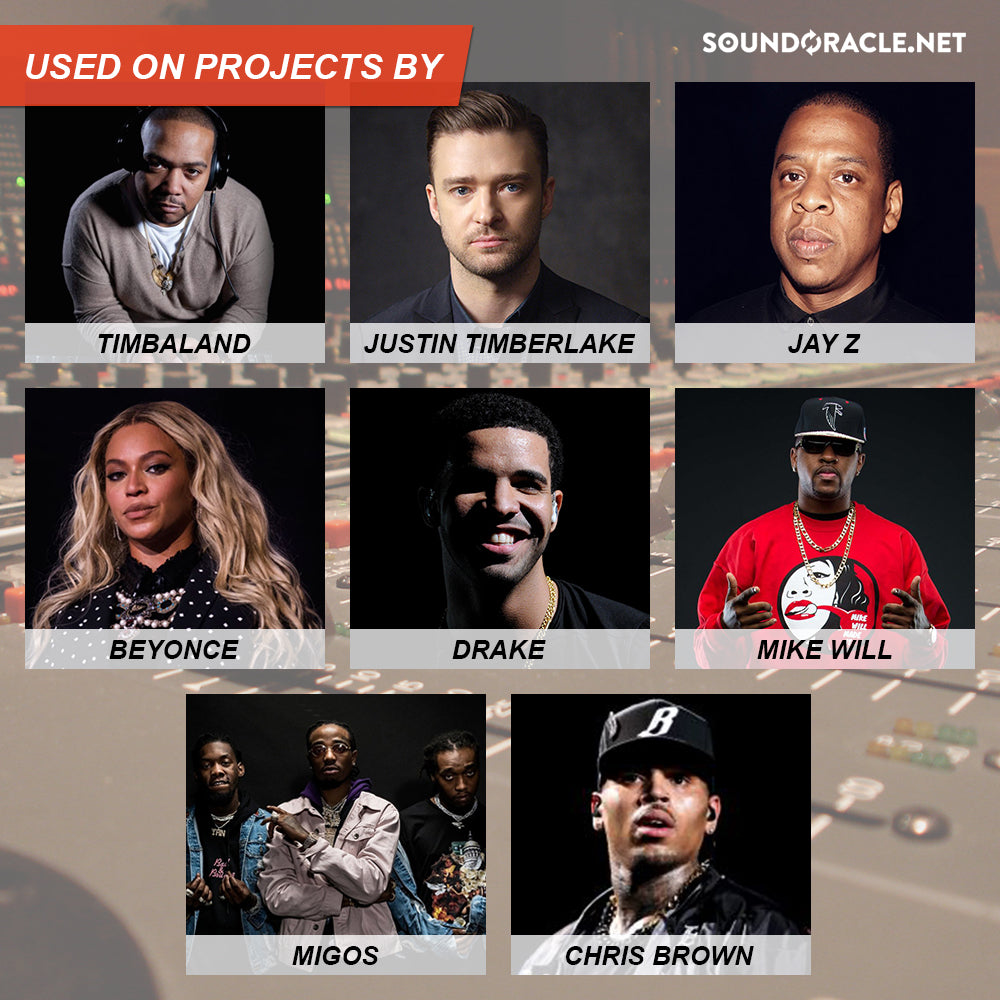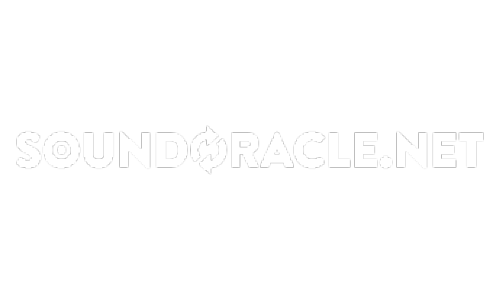How Auto-Tune Works!

HOW AUTO-TUNE WORKS!
Written By: Eric “Realistic” Michael

If you are a producer, engineer, or artist in the modern world of music you have probably come across Auto-Tune a time or two in your career. Auto-Tune can be both simple & advanced depending on what you need to use it for. Knowing how each of the parameters works in Auto-Tune can really set your skills apart & you will be able to use Auto-Tune like a true pro. A lot of people think that Auto-Tune only makes you sound like a robot with a heavy computerized sound. This is the sound we got used to hearing on vocals from Lil Wayne & T-Pain early on in the century, but what a lot of people don’t know is that Auto-Tune can actually yield pretty natural results & a lot of great singers use Auto-Tune in small amounts too. You might be surprised to learn that even trained singers like Adele, Ariana Grande, Sam Smith, & James Blake use a light amount of Auto-Tune. Oftentimes it goes unnoticed. That is because they are using Auto-Tune the way it was originally intended to be used - to correct pitches that go out of key. There are a few knobs that need to be adjusted to give us more natural results though. With that being said, there is nothing wrong with having a little fun with Auto-Tune & using it the way it’s become popular for. Sometimes the song calls for that effect & we will talk about how to get that sound too! To get the best understanding of how to use Auto-Tune we are simply going to break down how each parameter works in Auto-Tune & what it does. What is Auto-Tune intended for? It is designed to automatically analyze audio as it passes through and tune up or down to the nearest note everything that passes through. Basically, if you’re off pitch, Auto-Tune will put you back on pitch. It does help Auto-Tune sounds better if the singer can at least get close to the correct pitch. If the song is in A Major & singer sings an “Eb” & was supposed to sing an “A” natural, Auto-Tune is not going to put the note at the correct pitch. It will put the pitch in the key of the song though, so it will most likely correct that note to an “E” natural or possibly a “D” natural if the pitch was flat. Input Type: This basic setting helps Auto-Tune focus on specific frequency ranges and types based upon the type of content you are trying to tune. Always start here! Some people say this is not important, but trust me on this, it does make a big difference. When set to the correct input type, Auto-Tune will make better & more accurate decisions.

Key & Scale: This is the most important setting to making Auto-Tune sound good. If this is set to the wrong choice, Auto-Tune will probably sound pretty bad. Setting the proper key of your song will narrow down the choices of tuning from eleven notes down to the seven within a given key. Let’s say our song is in the key of “A min”, which has no sharps or flats. Now let’s say the singer sings a little bit flat when trying to sing an “A” natural note but we haven’t set our scale yet. If the note sung is closer to “Ab”, Auto-Tune will try to tune the note down to “Ab”, resulting in an improperly tuned note that’s out of key of the song. When setting the scale to A min in this same scenario, the pitch would be corrected to stay within key of the scale & it would most likely tune the note to an “A” natural. It’s still important for the singer to get close to the pitch though. Auto-Tune can put the note in key, but if the singer is off by a few steps, Auto-Tune is going to correct to the closet note that’s within key of the scale rather than correcting it to where the note was originally intended to be.

Retune Speed: This sets how fast Auto-Tune will tune a note. Setting a very fast time will remove any variations in pitch, & it will create some very unnatural results. Increasing this gives you the Future, Kayne, & T-Pain effect. Faster re-tune speeds are ideal for a lot of modern Hip Hop records or artists that don’t have the best singing voice. Slower re-tune speeds are ideal for singers that sing really well & only need just a little tightening up in the vocal pitches & are looking for a natural sound. For a lot of modern Hip Hop tones like Migos, Swae Lee, or Travis Scott the re-tune speed would usually be set faster. It would be set somewhere between 6-12. For the Auto-Tune sound that was popular in Hip Hop from 2005-2012 like Lil Wayne & T-Pain, the retune speed would be set to almost it’s fastest setting somewhere between 0-6. If you’re using Auto-Tune on a good singer but you’re still looking for a modern sound like what we hear with Ariana Grande or Camila Cabello, the re-tune speed would be set somewhere between 20-35. If you’re using Auto-Tune on a good singer & don’t want the Auto-Tune to be as noticeable, the re-tune speed would be set somewhere between 45-80.

Humanize: This knob will choose how Auto-Tune reacts to sustained notes or notes that are held out for a while. If this knob is increased, it allows sustained notes to sound like they have a slower re-tune speed than the shorter sung notes. The Humanize knob will help with sustained notes from not sounding overly tuned, while still being fast enough to tune shorter sung notes. This knob is really important for Auto-Tune sounding more natural & if you’re using it on a good singer, this knob is usually a good choice. If you’re working with someone who doesn’t sing very well, this is a setting you will want to keep at zero. The worse someone is at singing, the more the humanize knob will make that apparent as it’s increased.

Flex-Tune: This allows you to set the rate at which Auto-Tune corrects pitch away from the scale notes, allowing singers more freedom to exercise their vocal creativity while still providing the pitch correction and audio quality of Auto-Tune. Classic does what Auto-Tune is known for - applying pitch-correction to every note within the key & scale and speed based upon the Tracking, Re-tune Speed and Humanize controls. Flex-Tune meanwhile, allows you to apply the pitch-correction so that only notes close to a scale note get the correction applied. Other aspects of the singer’s performance that may contain significant pitch variations used for expressive purposes can be left unaltered. Singing techniques like vibrato, melisma, & altering between chromatic notes rapidly can be left alone & allow for a more natural performance & still sound like the human voice.
Just like the humanize knob, this is a control that you would want to use for more trained singers. The better someone sings, the more likely you would use this knob, so they can deliver a natural sounding performance. The worse someone sings, the more likely you would want to stay away from using this knob. The more you increase it, the more apparent it becomes that the singing performance is not very good.

Natural Vibrato: This is independent of your pitch settings and is used solely to tame the natural vibrato of a performance. It is default setting of 0, will not affect the original vibrato, but adjusting will minimize or maximize the amount of vibrato allowed in the performance. Some cases when you may use this is if the singer sung with too much vibrato & it is causing the Auto-Tune to overreact because of it. Be careful with this setting though; it can cause some chaos if overused.
Targeting Ignores Vibrato: Turning this on can help with what Auto-Tune tries to tune and what it ignores. If you have a vocal track with a lot of vibrato in it, try turning this on and see if it helps. This is something that would typically be used with a lead type of vocal, allowing the natural vibrato to be ignored.

Target Notes Via MIDI: You can play in a melody or chords from a MIDI device, and the track will be tuned to what you play. This option is usually best for sound design or production purposes. You can get some cool vocal effects doing this & really turn a vocal performance into an instrument.

Graph Mode: This is a manual form of pitch correction and it is a much more advanced & technical setting inside of Auto-Tune. It takes away the “Auto” function of Auto-Tune & it is no longer an instant pitch correction in real time that does the work automatically. If you have ever used Melodyne, then you know exactly what this function is like; it is just how Melodyne works. Graph mode requires you to record the audio track inside of Auto-Tune in real time. So, you will have to play the entire track through Auto-Tune before you can make any changes. This option takes much longer & can become tedious, but it allows for total control of every pitch & variation. You will be able to manually change each individual pitch to be on the note that you want it to be on. You can adjust things like timing & vibrato on each individual note as well. Situations where you may use this option is when you need to apply pitch correction, but you do not want it to be noticeable like the “auto” function is. Graph mode gives a much more transparent sound & usually does not sound too computerized.

Tracking: the default is set to 50 & that is usually the perfect setting to keep it at. This function works like how a gate works. It tells Auto-Tune what to focus on. When it is set closer to zero, things like background noises, room noises, small body movements, air conditioning, etc. will affect Auto-Tune & make it react. Zero makes Auto-Tune sensitive. When Tracking is increased to its max, the Auto-Tune will not react to much of anything including the vocal performance & you might not even notice any real effect. That is why it is usually best to leave it right at 50. Detuning: Allows you to change the tuning Auto-Tune is set to for pitch correction. The default setting is 440Hz & that is the standard tuning in music. You usually won’t have to adjust this, since most songs are tuned to & played in 440Hz, but if you’re ever working on a song that was performed in a different tuning, such as 432Hz, then this setting will be what you need to adjust. Mode: This is an option that is new to Auto-Tune Pro. Its main purpose is to allow you to switch the tone of Auto-Tune to what Auto-Tune 5 sounded like in the mid 2000’s. It is called “Classic Mode.” This version of Auto-Tune was a harder digital sound & more computerized. This would be the sound that Lil Wayne used for “The Carter III” or Kanye West used for “808’s & Heartbreak”. When left on “Modern mode”, Auto-Tune will sound how it does today & will not be quite as digital between note variations. Throat: This setting will adjust the pitch of the vocal. Lowering it will give a deep pitch & raising it will give a higher pitch. This is mostly for creative sounds & can work really well for background vocals & or layers.Just a few other small settings to note!

The Ultimate Trap Kit: Been Trappin 5
The 5th installment of the BEEN TRAPPIN series is here!
Sound Oracle & Triza bring you original sounds inspired by modern Trap!
This kit is filled with one shots, loops, & MIDI files to give you plenty of arsenal for your next banger.
Inside BEEN TRAPPIN 5, you'll find both one shots & loops that are all original & exclusively made for this kit.
This kit will become a go to for your beats with its rich low end 808s, kicks you feel in your chest, crispy snares, & head jerking melody loops to compliment your production.
BENEFITS:
* Instantly create fully arranged songs with the stems and MIDI chord progressions (Deluxe Edition)
* Key, BPM, and Instrument labeled to help you find and reference files quickly
* Overcome beat-block by creating tracks around theses loops in just a few clicks
* Mixed by a professional and certified mix engineer with no need for additional processing to sound industry quality
THE ART OF BEAT MIXING VIDEO COURSE
Producers have eagerly been awaiting this groundbreaking video course & it's finally available to access.Giving your beats a professional mix is a standard that's expected from major labels & publishing companies when trying to get your beats placed.Our brand new coursework will teach you everything you need to know to ensure your beats have an outstanding mix & loud clean master.Save thousands of dollars by not having to enroll in school & save hundreds of hours from watching the wrong the tutorials.
What's included?
* Over 5 hours of expert techniques
* Mixing cheat sheets in PDF form
* An easy to understand, concise layout
* Small, digestible chapters with quick access to the info you need
* Everything you need to know to mix your beats professionally